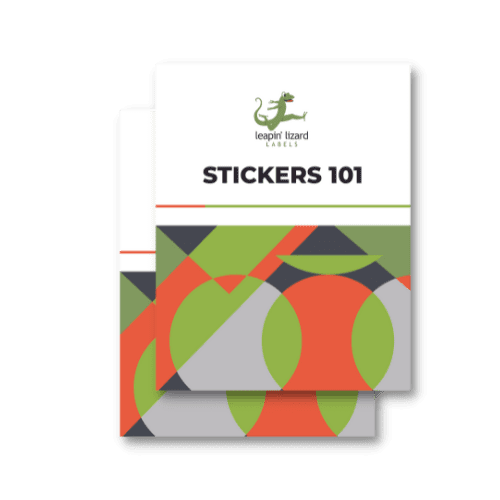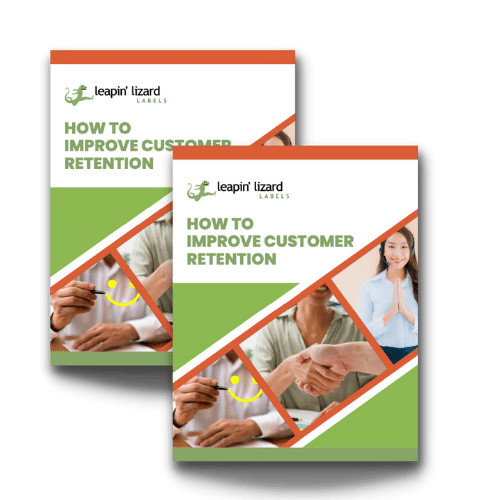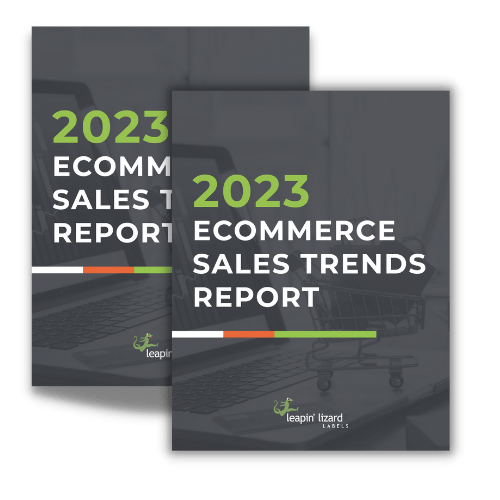So, you’ve decided that you need to add barcode scanning capabilities to your software application, but you’re unsure which type of barcode to use.
With so many different barcode types available, it can be tough to decide which one is right for your business needs. Do you go with the simplicity of a 1D barcode or opt for the greater storage capacity of a 2D barcode?
This article will help you choose the correct barcode for your application — whether you’re looking to add barcode scanning to an existing application or starting from scratch.
Determine the Barcode Type
The first step in choosing the right barcode is determining the type of barcode you need. Barcodes come in three main types.
Numeric-only Barcodes
The simplest type of barcode is the numeric-only barcode. This barcode can only store numbers, making it perfect for applications that need to scan and track product numbers or inventory codes.
Examples of numeric-only barcodes include Code 39 and Code 128.
Alpha-numeric Barcodes
Alpha-numeric barcodes can store both letters and numbers, so it’s an excellent fit for applications that need to scan and track product names or descriptions. Business owners who need to track sales orders or invoices will find alpha-numeric barcodes helpful.
PDF417 and DataMatrix are great examples of this type of barcode.
2-dimensional Barcodes
As the name suggests, a two-dimensional barcode is more expansive. This barcode can store more data than a standard barcode, making it perfect for applications that need to scan large amounts of data.
Examples of two-dimensional barcodes include QR Codes and Aztec Codes.
Choose Barcode Symbol Size
Once you’ve determined the type of barcode you need, you need to choose the size of the symbol.
Large Barcode Symbols
Prominent barcode symbols are ideal for scanning from a distance. They’re also suitable for reading in low-light conditions or on items with a lot of text or graphics. If you have a lot of data to store, you’ll need a large barcode symbol size.
Small Barcode Symbols
Small barcode symbols are ideal for scanning close-up or on items with limited space. They’re also good for reading in high-light conditions. If you don’t have a lot of data to store, you can use a small barcode symbol size.
Medium Barcode Symbol Size
The medium barcode symbol size is a good compromise between the large and small barcode symbol sizes. It’s ideal for scanning from a distance or on items with limited space.
Select Barcode Format
The next step in choosing the correct barcode is to select the format. There are two main types of barcode formats: linear and matrix.
- Linear Barcodes: Linear barcodes use a series of black and white bars to represent data. They are most commonly used in retail environments. They’re easy to scan, and the scanning equipment is typically less expensive than matrix scanning equipment.
- Matrix Barcodes: Matrix barcodes use a series of black and white squares to represent data. They’re most commonly used in industrial or logistics environments. In addition to being able to store more data than linear barcodes, matrix barcodes are also less affected by damage or distortion.
Once you’ve determined the type of barcode you need and the size of the symbol, you need to choose scanning software. Some scanning software options are specific to a particular barcode type, while others offer more comprehensive features.
Install Barcode Printing Software
After choosing the type of barcode scanning software you’d like to use, you need to install the barcode printing software. Not all barcode printing software is created equal, so it’s crucial to find one that meets your needs.
Some barcode printing software options are specific to a particular type of barcode. In contrast, others offer a more comprehensive range of features.
Here are the features you need to look for when choosing a barcode printing software:
- Barcode Type Support: The software should support all major barcode types since you never know which kind of barcode you’ll need in the future.
- Barcode Symbol Size Support: Your printing software needs to support all primary barcode symbol sizes so that you can choose the right size for your application.
- Barcode Printing Options: The software should offer various barcode printing options, including different orientations, fonts, and colors.
- Output Format Support: It should allow you to export barcodes in multiple formats, including PDF, EPS, and SVG.
Final Thoughts
Barcodes are an essential part of any business. By choosing the correct barcode type for your application, you can ensure that your data is scanned accurately and efficiently.
When choosing a barcode, consider the type of barcode, the size of the symbol, and the scanning software. In addition, make sure to select a barcode printing software that meets your needs. Here are a few resources we recommend you use to purchase your barcodes: Online Barcode Generator and Legal Barcodes.
Leapin’ Lizard Labels offers barcode label printing services to help your business get up and running quickly and easily. We support all major barcode types and symbol sizes, and we offer a variety of printing options to suit your needs. Contact us today to learn more about our barcode label printing services!