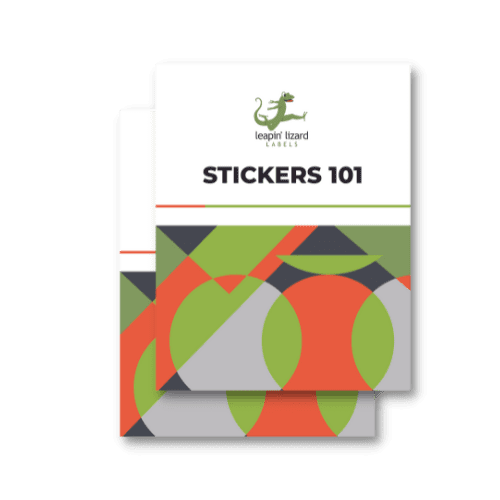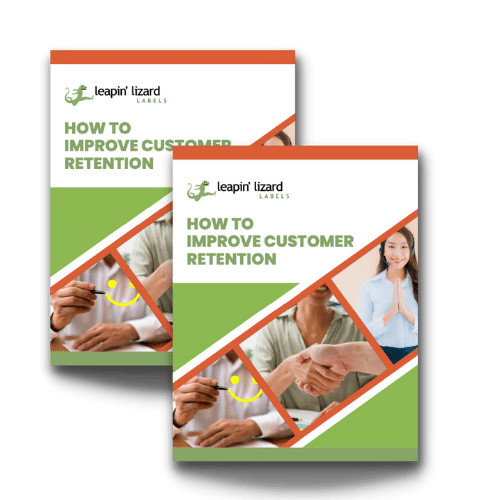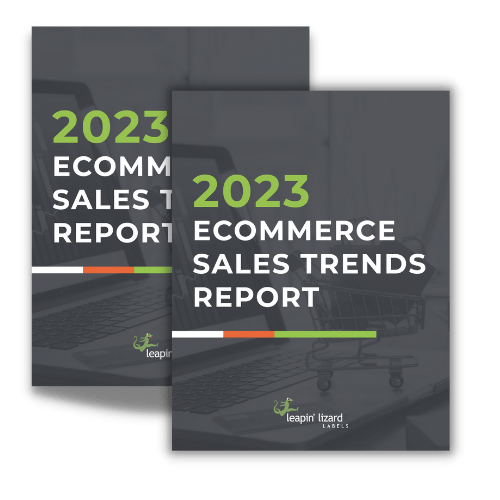Printing mistakes can make your company look unprofessional, and it can be very frustrating. Avoid all the printer kicks and rage quits by looking at some of the most common printing mistakes people make at home.
Putting Labels Upside-down
Okay, it might seem a little obvious that labels should be right-side-up, right? You’d think so, but you might be having a bad day, or maybe you didn’t read the instructions to insert the labels correctly. If your labels aren’t printing, try flipping them over and see if that helps. If not, well, this is only the beginning of the list.
Using the Wrong Type of Printer
If you aren’t printer-savvy, you might have just seen the first printer you searched for online and clicked “buy.” The problem with this is that not all printers are the same. Label paper will not work in your regular office printer, and fancy thermal printers need equally fancy thermal paper. If the paper’s not the problem, you might have accidentally bought a stone age — sorry, black and white only — printer.
Getting the Wrong Colors
We know we just roasted black and white printers in the last section, but to be fair, some situations do call for black and white instead of color. You might have used one of the wrong color combinations for barcodes, making it impossible to scan without changing it. Sadly printers can’t read minds (at least not yet), so you’ll need to manually adjust your printer’s settings if you want it to be in black and white.
If you’re looking for colors and they’re just wrong, this could be caused by several different issues. Your cartridge levels might be low, or you might be printing on colored paper that doesn’t work well with your design, etc. If it’s causing you no end of frustration, we recommend leaving it to our professionals so you can get the colors exactly as you want them.
Choosing the Wrong Printing Size
Sometimes just clicking “print” doesn’t do it for your printer, and you have to fiddle with the settings to get it to work. We get it, it’s annoying, but it does mean the difference between a doll-sized printout and a zoomed-in, pixelated mess.
Before you click print, try adjusting the paper size. If you took a midnight run to your office supply store and forgot what paper size you bought, try looking for the receipt to find some clues. If all else fails, a ruler will solve the mystery.
Printing a Blurry Image
Here we go again, more printer settings fiddling. “Why can’t it just work out of the box?” we’re sure you’ll say, but don’t worry, this one’s simple. All you’ve got to do is fix the printing resolution. There’s a little metric called DPI. You don’t need to memorize numbers or anything — just remember that bigger is better. Change the DPI, so it’s as high as possible, and your problem should be solved.
If not, you may have bought a low-resolution printer, so it’s usually best to ask for professional printing help.
Entering Folded Paper
Fixing all these printing mistakes might feel as tricky as origami, but you want to make sure that you’re not doing literal origami with your printer — that is to say, don’t put folded paper in it. This will alter the image.
Putting Tilted Labels in a Label Printer
If your label printer accepts labels from the back, then you’ll want to make sure that you’re putting them in straight. You might offset how the image prints if you offset the label, cutting off essential graphics or information.
Using the Wrong Cartridge
Again, not all printers are the same, and one thing differentiating them is what kind of cartridges they take. If you’re using a special type of printer and you’re unsure, check the manual and see if it takes toner or something else.
Printing a Picture of a Print-ready File
If you have a file ready to go, it’s always better to print it directly rather than taking a screenshot. Screenshots are usually lower quality than the original file. Worse yet is whipping out your phone and taking a picture of the computer screen — these will usually have lines on them and other interference. If your printer is only connected to your phone, try to set it up on your computer.
Get Your Labels Done Right with Leapin’ Lizard Labels
We told you some mistakes and gave you some ways to fix them, but there’s an even easier way to get all your printing mistakes sorted out: Just leave it to the professionals. At Leapin’ Lizard Labels, we have all the equipment and experience to get your labels printed precisely how you need them.
Plus, we have tons of ways to make your labels stand out. Need custom cuts or shapes? Eco-friendly paper? We’ve got you covered for all this and more. Contact us today to get a free quote.