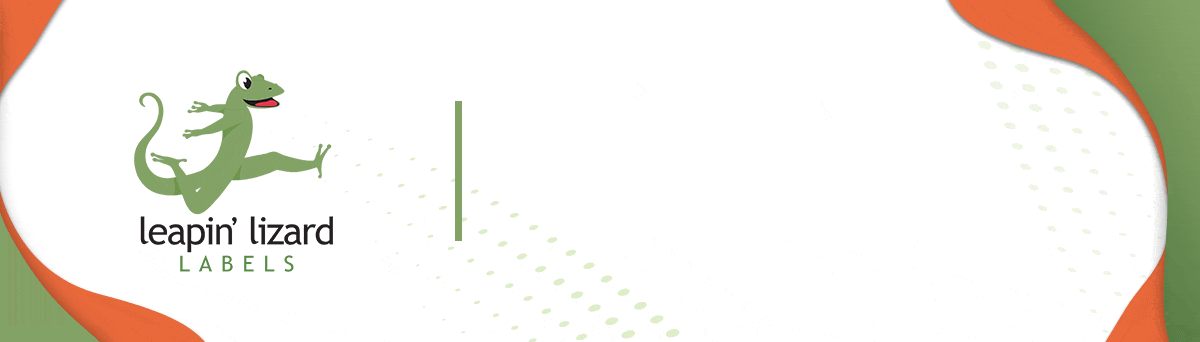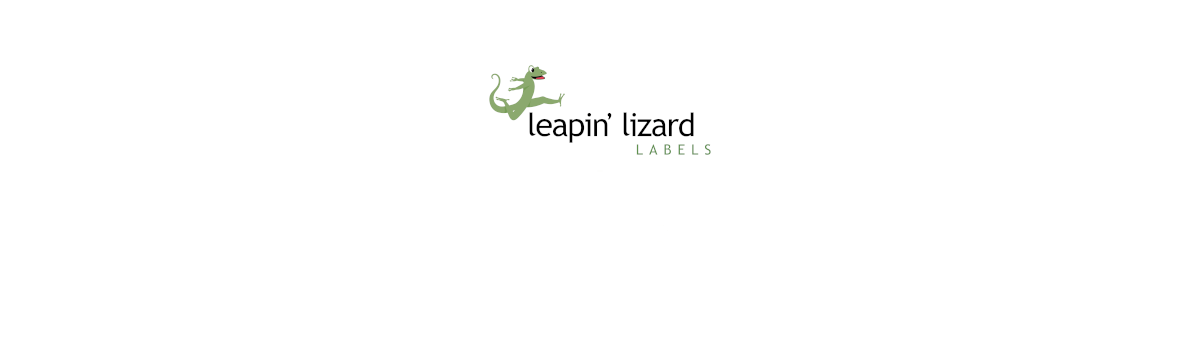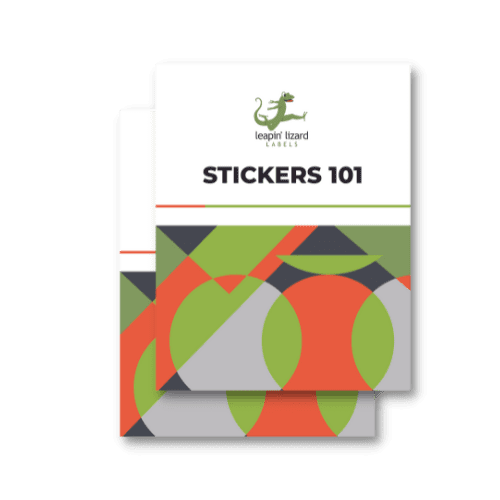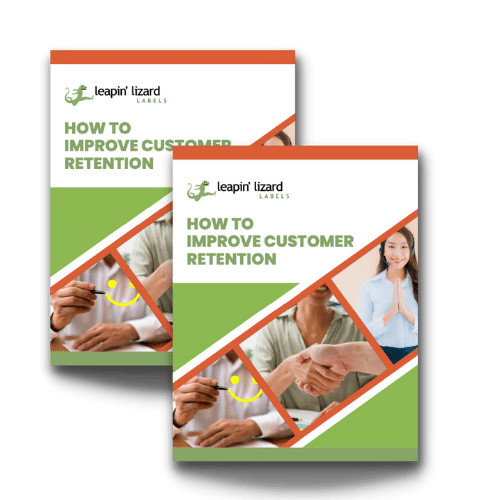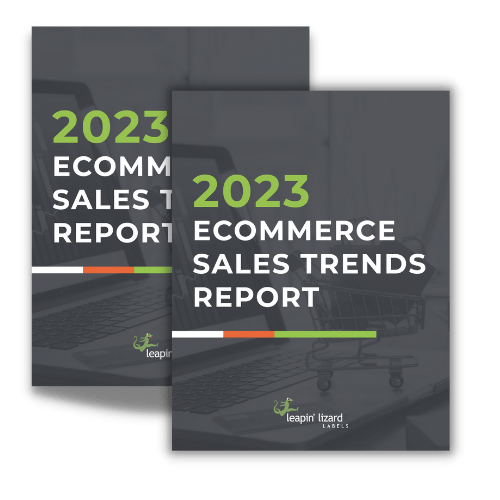Are you looking to create a unique sticker that stands out? Whether you’re looking to make a statement, promote your business, or just have fun, Canva is the perfect tool for designing a customized sticker. This blog post will show you how to use Canva to design the perfect sticker with minimal effort!
1. Setting Up Your Canva Account
Creating your perfect sticker starts with setting up a Canva account. Canva is a free online design tool that is easy to use and produces amazing designs. Once your account is set up, you'll have access to the template library, where you can explore and find the perfect template for your needs. With Canva, you can make custom designs quickly and easily without prior design knowledge.
2. Choosing a Template
Once you have your Canva account set up, it's time to start designing your stickers! You'll find thousands of pre-made templates in Canva's library. Explore different designs and pick the one that best suits your project. You can customize the templates by adding your own images, text, and other elements.
Explore the template library
Explore the template library to find the perfect sticker for your project. With Canva's stylish templates, you can easily create a unique look for your sticker. Whether you're looking for a minimalist design, or something more bold and colorful, there's sure to be something that will fit your needs. Take some time to browse through Canva's versatile collection of templates and find the one that best suits your project. Change up the colors, add graphics, and make it yours! With Canva, creating the perfect sticker has never been easier.
3. Uploading Your Sticker Design
Once you have started the design of your sticker, it is time to upload it to Canva. You can upload various image file types, such as JPEG, PNG, and BMP. The most important part of this process is ensuring the dimensions are correct. Make sure the size is within the printable area, or it won’t look as you intended.
Creating Your Sticker Design in Canva
The user-friendly interface allows you to drag and drop elements, shapes, and illustrations to customize your sticker. You can also add and upload your own designs or use some of Canva’s pre-made templates - the choice is yours! Adding visual interest with graphics and icons is also a great way to make your sticker stand out. Once you’ve finished designing, you can adjust your design's color, transparency, and opacity. With a few finishing touches, like adding shadows and textures, your sticker design is all set for printing.
Choosing the Right Dimensions
When creating sticker designs, it's important to choose the right dimensions. If you are creating custom stickers, you should make sure that your artwork is created at the right size. For instance, if you want to create 3” x 3” stickers, your artwork should be created at 3.5” x 3.5”. This will give you enough space to ensure that all the elements of your design fit correctly and look their best.
4. Using the Magic Resize Feature
Canva Pro's Magic Resize feature makes it easy for users to quickly resize their designs for different platforms. Users can instantly resize their designs with one click of a button to fit the dimensions of Instagram posts, Facebook posts, and more. Not only does this make it easier to create visually stunning content tailored for each platform, but it also saves time. With Magic Resize, users can repurpose content and easily create multiple file types with a single design. This makes it easier to stay consistent with your brand identity and create a memorable campaign. Need the same sticker in different sizes? Click Magic Resize!
5. Creating Multiple Sticker Designs
Creating multiple designs is a great way to get the most out of your sticker design project. With Canva, you can easily create multiple variations of your design, allowing you to experiment with different layouts and styles. You will have plenty of options to choose from when customizing your stickers.
Add Visual Interest with Graphics & Icons
Adding visual interest to your design can be done easily with graphics and icons. Canva offers a wide selection of icons, so you can easily find one that matches your design. Icons are a great way to draw attention to key elements and make your design stand out. With the use of color and size, you can create an aesthetic that complements the overall look of your design. You can also adjust the transparency, opacity, and shadow effects to make your icons more dynamic. Play around with different combinations until you find one that works for you. Adding graphics and icons to your designs can make them more visually appealing.
6. Adding Finishing Touches
Once you have uploaded your design, it’s time to add the finishing touches. You can adjust your design's color, transparency, and opacity to create a unique look. Additionally, you can add shadows to give more depth to your stickers or add texture for a textured look. Finally, you can add other small details that will help bring your sticker designs to life. With these finishing touches, you’ll surely have the perfect design for your stickers!
7. Printing Your Stickers
Once your design is complete, it's time to print your stickers! Preparing your file for printing is essential to ensuring that your stickers turn out perfectly. You can easily save and export the file as a PDF or PNG file, depending on the printing requirements of your printer. Make sure that you use the right dimensions, resolution, and color mode so your stickers look just as sharp and vibrant as they do onscreen.
Prepare your file for printing
Before printing your stickers, you need to prepare your file for printing. Make sure that your design meets the requirements in terms of size, resolution, and color. It’s important to check your printer's specifications and ensure that the design you have created is compatible. You may also need to save your file in a specific format, such as JPEG or PNG. Once you have reviewed the printer specifications, you can print your stickers. You can also export your crop marks and bleeds in Canva by checking the correct boxes during export.
Conclusion
In conclusion, Canva is a great tool to design the perfect sticker. With its intuitive interface and powerful features, you can quickly and easily create professional-looking and eye-catching stickers. With Canva's templates, you can explore the library of choices and find the perfect template to build your design. You can customize your sticker by uploading images, adding text, adjusting colors, and more. Once you're done, you can print your stickers in any size or shape you desire. Designing a perfect sticker with Canva is easy, fun, and fast.