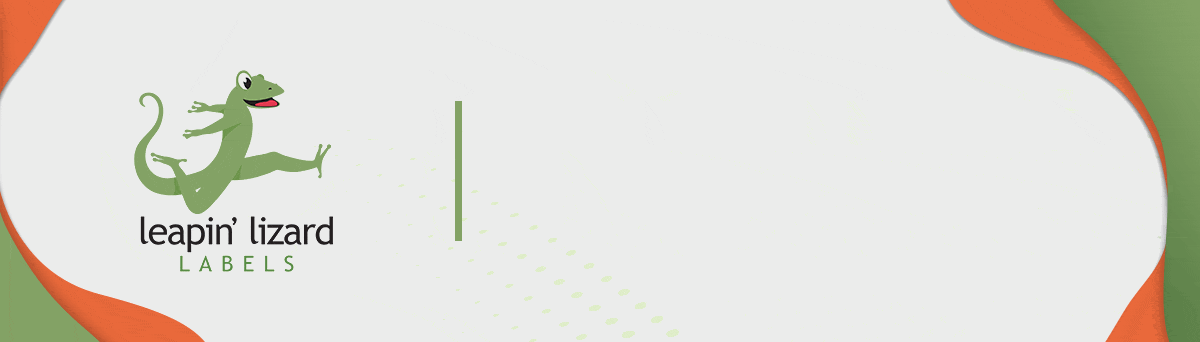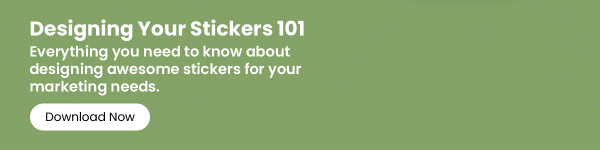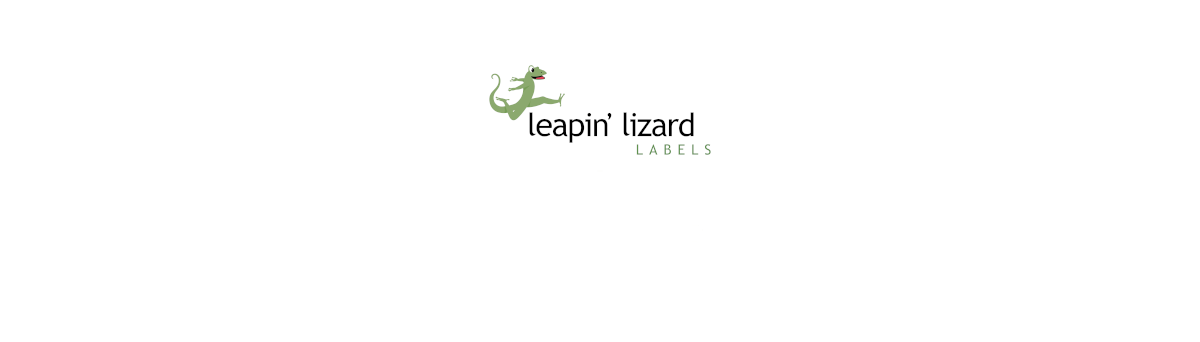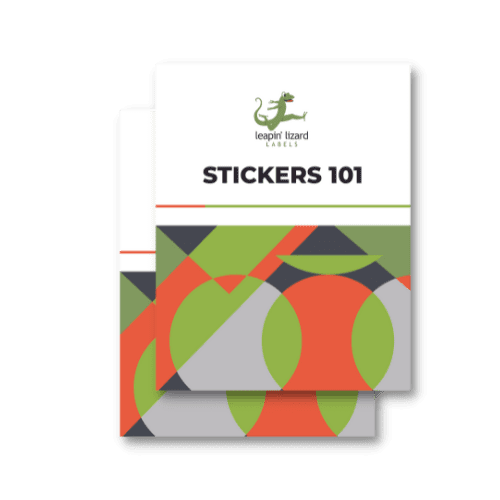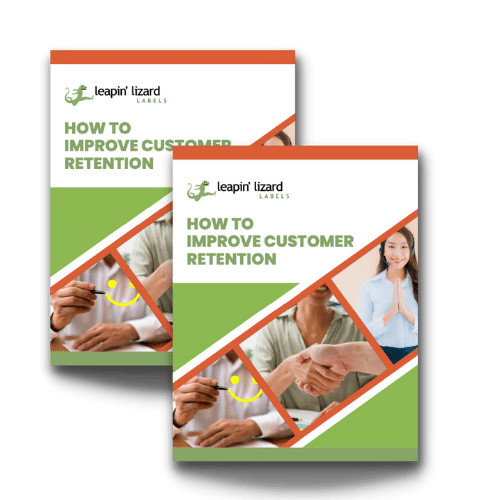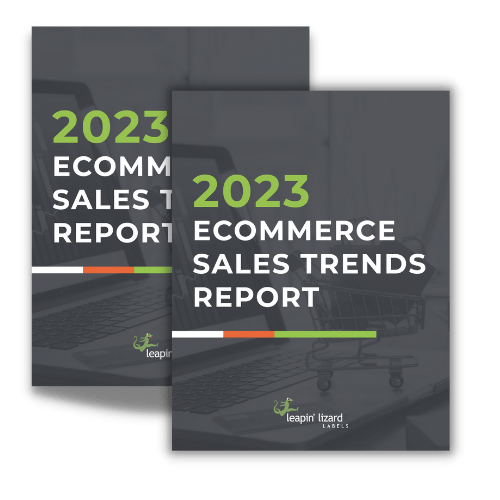So, you have an excellent design idea in mind and want to ensure that your output is on par with your vision. There’s one problem, though: you don’t know where to start.
There are two ways to address this:
You can hire a freelance graphic designer to design your logo or project. This can be a precarious move unless you know someone personally or get freelancer recommendations from friends. The quality can be hit-and-miss for most freelancers. Unless you trust their service, working with a freelance designer is risky.
Another option is to learn graphic design yourself. While we admit that this can be a long process, learning graphic design can tremendously benefit your business. You won’t have to pay unreliable graphic designers for your labels and graphics.
If you want to learn how to design your products yourself, you’re in the right place. As a beginner, we’ll explain all you need to know in one of the most popular design tools today: Adobe Illustrator.
What Is Adobe Illustrator?
Adobe Illustrator is one of the most popular and powerful design tools today. Adobe released it in 1987 and has received consistent updates since then.
If you’re looking to create high-quality artworks and labels, then Illustrator is a great option. Graphic design professionals worldwide widely use it because of its robust drawing tools that make workflow significantly easier.
Of course, Illustrator has a steep learning curve. But once you get the hang of it, you’ll make high-quality artwork like a pro.
Start Your Project
The first step to using Adobe Illustrator is to open it. You’ll then be greeted by an interface that prompts you to create a new project.
You can either select “Create New” to create a new project or “Open” to open an existing project.
Since you’re new, you’ll click “Create New.” Afterward, you’ll have to choose a document size or pick a template Illustrator has in its library.
The Pen Tool
Once inside the project, you’ll find an almost overwhelming amount of tools to use for your design. However, one tool, in particular, will help you on any project. This is the Pen tool.
You can use it to create customized shapes, vectors, and more. However, it’ll take some time to learn the Pen tool. Once you’ve mastered it, creating designs will be significantly easier.
Playing With Shapes
Shapes are a vital component for any designer workflow in Illustrator. You can create pre-made shapes using the Shapes tool in the sidebar.
If you want to be more creative, you can use the control points in your shapes to adjust their appearance. Using the shape tool, you can curve, make zig-zags, resize, and rotate your shapes however you want.
Don’t worry. Smart Guides in the form of magenta lines will help you line up your shapes perfectly in your design. This can be helpful if you work with multiple shapes in your design.
Get More Creative With Pathfinder
If the standard shapes don’t work for you, try using Illustrator’s Pathfinder tool. Pathfinder allows you to create more complex artworks by combining shapes in various ways. With Pathfinder, you can merge, intersect, and even punch out shape areas to create your custom shapes.
Pathfinder offers the following options so you can get creative in your Illustrator design:
- Unite
- Divide
- Intersect
- Exclude
Each option will give you exceptional results, so be sure to check each.
Play Around With Colors
Your design won’t be perfect without color. One of the staple tools of Illustrator is its Swatch Libraries tool, where you can take advantage of a myriad of colors.
You can use these swatches to unify the design theme or create beautiful gradients. It depends on you! Just open the Swatch Library and pick the best colors for your design.
Export Your Files Correctly
At Leapin’ Lizard Labels, we always encounter label designs that aren’t exported correctly, which lowers the quality of your print. Of course, we work with our clients and inform them of this mishap. However, this back-and-forth leads to delays, which we want to avoid for both of our sakes.
Here's how you should save your artwork:
- Ensure that your Artboard is correctly displayed. You can do this by toggling the Artboard Tool or pressing Shift and O simultaneously.
- Next, go to File and select Save for Web.
- Lastly, choose your file type. We recommend using TIFF, PDF, and EPS to preserve the quality of your design for printing.
An Important Note: Practice Makes Perfect
Of course, don’t expect that you’ll master these tools overnight. As a beginner, it will take trial and error to perfect your graphic design game. Have fun designing your labels, and we’ll print them here at Leapin’ Lizard Labels.
Print Your Designs With Leapin’ Lizard Labels
Finished designing your label? Send it to our team so we can print it! We have a wide array of label materials for you to choose from.
Contact us today, and we’ll help you print the perfect label for your product or company.